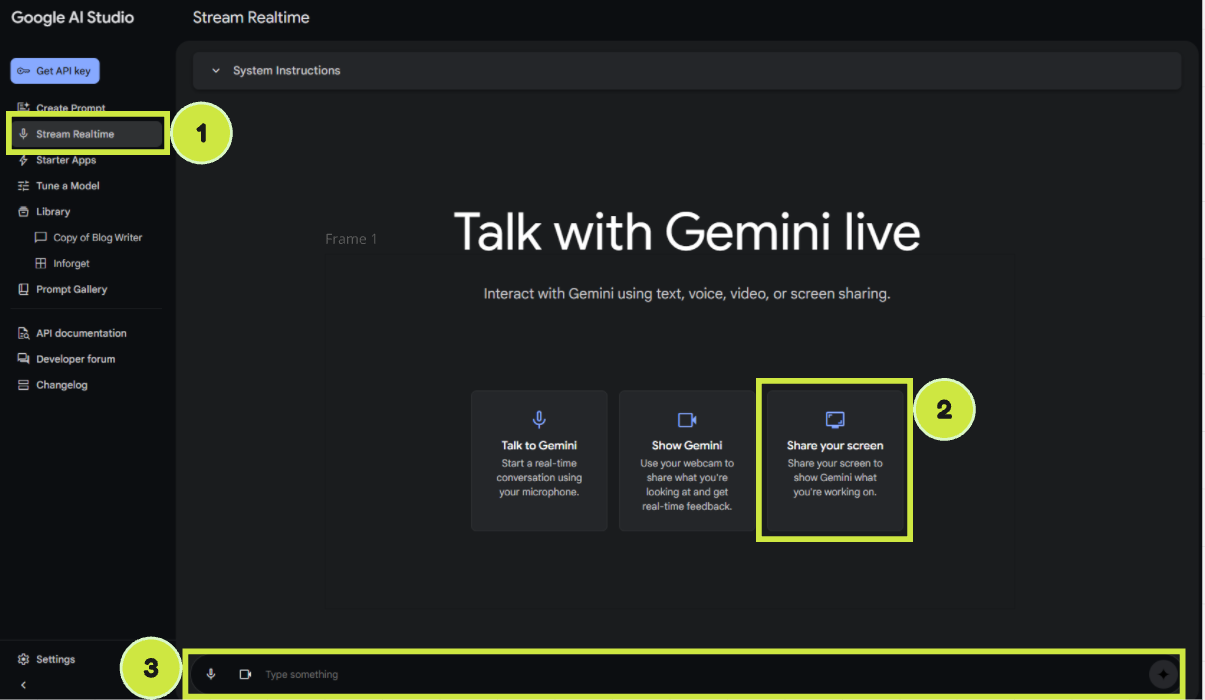A Blockbuster in AI Assistance: Google AI Studio's Screen-Sharing Feature
Picture this: You’re fumbling through a spreadsheet, trying to make sense of rows and columns, and just as frustration begins to creep in, an AI swoops in like Tony Stark in the first Iron Man suit, ready to save the day. Google’s new AI Studio screen-sharing feature is exactly that—a thrilling twist in the plot of how we interact with technology.
Forget screenshots, lengthy descriptions, or the dreaded “let me try to explain this again” moments. Google AI Studio lets you share your screen with AI and simply talk to it. It’s like having J.A.R.V.I.S. (or F.R.I.D.A.Y.) as your personal assistant—always there, always ready, and always smarter than you think.
What’s the Plot?
Here’s the setup: You’re working on your computer, and you hit a wall. Maybe you’re lost in a maze of menu options, or you’ve got a tech issue that feels like a Thanos-level problem. With Google AI Studio’s new feature, you simply:
Call for Backup (Screen Sharing): Activate the screen-sharing option, and suddenly, the AI is right there with you, seeing exactly what’s on your screen. It’s the ultimate team-up, like the Avengers assembling.
Speak Your Mind (Voice Commands): No need to type out your struggles. Just say, “How do I fix this formula?” or “What’s the best way to organize these tabs?” The AI listens and jumps into action with the precision of Black Widow.
Get Real-Time Help (Action-Packed Guidance): The AI analyzes your screen in real time and overlays helpful instructions. It’s like Doctor Strange opening portals to show you shortcuts to your solution.
Try it Yourself
Open a new window in your browser and head to https://aistudio.google.com/live
Three Steps to Get Started with Screen Sharing
Using Google AI Studio’s screen-sharing feature is as easy as suiting up for action. Here’s how to do it:
Activate Screen Sharing: Click on the “Stream Realtime” option from the left-hand menu (marked as 1 in the interface). This enables the screen-sharing session, making it easy for Gemini to see what’s happening on your screen in real time.
Share Your Screen: Select the “Share your screen” option from the main interface (highlighted as 2). Gemini will instantly have access to your screen, ready to assist based on the visual context.
Use Voice Commands: Speak naturally into the microphone by typing into the bar at the bottom of the screen (indicated by 3). For example, ask, “How do I format this in Sheets?” or “What should I do next?”
Why This Feature Steals the Show
This isn’t just another run-of-the-mill feature. It’s a blockbuster moment in AI usability:
Context is King: By seeing your screen, the AI knows exactly what’s going on. No miscommunication, no wasted time—like Captain America delivering instructions everyone can understand.
Instant Gratification: Like a high-energy fight scene, the assistance is fast and keeps the momentum going. You get help as you work, without missing a beat.
Effortless Dialogue: Talking to AI feels natural, like trading quips with Spider-Man while saving the day.
Where Does It Shine?
The applications are straight out of a Marvel blockbuster:
Productivity Power-Ups: Whether it’s wrestling with a Google Sheets formula or fine-tuning a presentation, the AI turns confusion into clarity faster than you can say "Hulk smash."
Tech Troubleshooting Heroics: From software setup to diagnosing problems, this feature cuts through the chaos and delivers solutions like Thor wielding Mjolnir in battle.
Educational Blockbuster: Students struggling with coding errors or complex math problems? The AI swoops in, offering clear, contextual explanations right where they need it—like Professor X reading your mind.
The Sequel to AI Assistance
Google AI Studio’s screen-sharing feature is more than just a cool new trick—it’s the start of a franchise. This is AI at its most intuitive, breaking barriers and making assistance feel personal, instant, and cinematic. Imagine the possibilities as this technology evolves: deeper integrations, smarter responses, and an even more immersive experience. It’s not just the end of the first movie; it’s the post-credits scene teasing what’s next.
So, next time you’re stuck, don’t settle for screenshots and text chats. Share your screen, speak your mind, and let Google AI Studio give you the kind of real-time support that feels straight out of the Marvel Cinematic Universe. Roll credits.